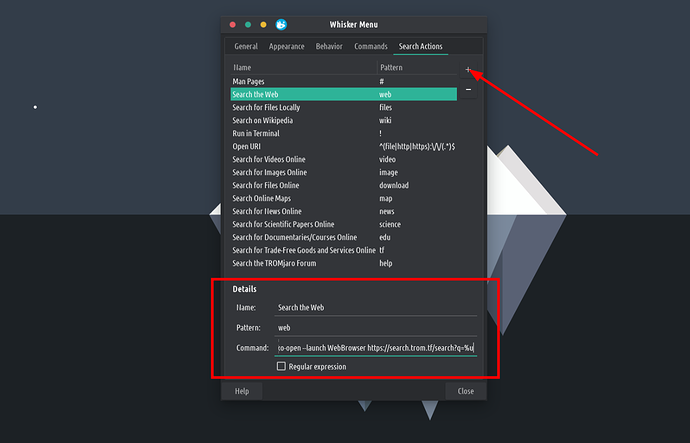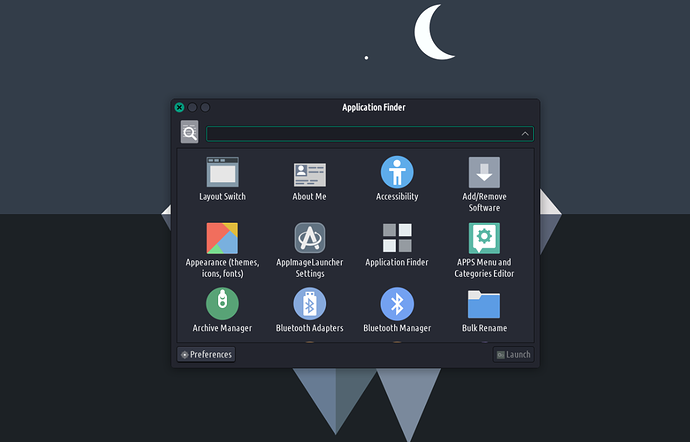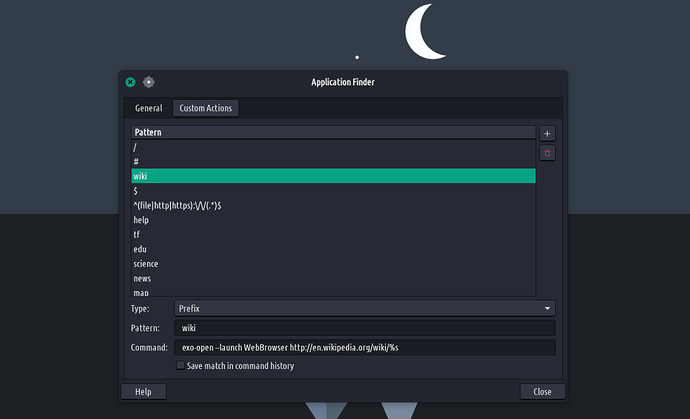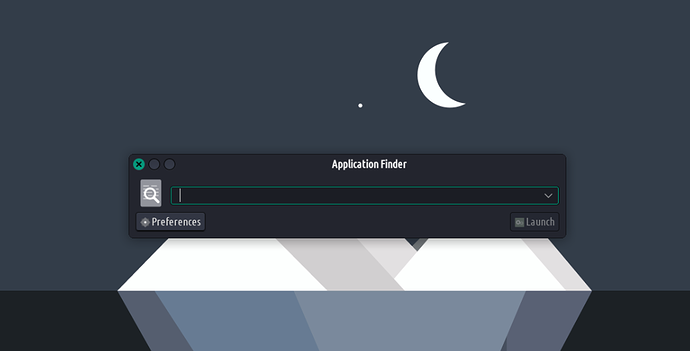Our menu supports custom searches. They work by default in all current TROMjaro releases. But for those that do not have them, here’s how to get them.
If you type in the Menu: “web” and then something say “web how many people are on earth?” and press enter, it will open our trade-free search engine and it will search for “how many people are on earth?”. We added a few such custom searches that can be very useful. See this demo:
The list of actions:
-
files: searches for files and folders on your computer -
web: searches the entire web -
wiki: searches on wikipedia -
video: searches for videos -
image: searches for online images -
download: searches on the Bittorrent network for files -
map: uses maps.trom.tf for searches -
news: searches for news online -
science: searches for scientific papers online -
edu: searches on videoneat.com for documentaries/lectures -
tf: searches on our directory.trade-free.org -
help: searches on this forum
To add these if you don’t already have them added, go to the menu’s properties (right click it) and in the tab “Search Actions” add new entries.
To search the web:
Name: Search the Web
Pattern: web
Command: exo-open --launch WebBrowser https://search.trom.tf/?q=%s
To search locally for files and folders:
Name: Search for Files Locally
Pattern: files
Command: catfish --path=~ --start %s
To search on Wikipedia:
Name: Search on Wikipedia
Pattern: wiki
Command: exo-open --launch WebBrowser https://en.wikipedia.org/wiki/%u
To search for videos:
Name: Search for Videos Online
Pattern: video
Command: exo-open --launch WebBrowser https://search.trom.tf/?q=%s&in=videos
To search for images:
Name: Search for Images Online
Pattern: image
Command: exo-open --launch WebBrowser https://search.trom.tf/?q=%s&in=images
To search for torrents:
Name: Search for Files Online
Pattern: download
Command: exo-open --launch WebBrowser https://search.trom.tf/?q=%s&in=files
To search on our maps.trom.tf:
Name: Search Online Maps
Pattern: map
Command: exo-open --launch WebBrowser https://maps.trom.tf/#q=%u
To search for news:
Name: Search for News Online
Pattern: news
Command: exo-open --launch WebBrowser https://search.trom.tf/?q=%s&in=news
To search for scientific papers:
Name: Search for Scientific Papers Online
Pattern: science
Command: exo-open --launch WebBrowser https://search.trom.tf/?q=%s&in=science
To search for documentaries and lectures via our videoneat.com:
Name: Search for Documentaries/Courses Online
Pattern: edu
Command: exo-open --launch WebBrowser https://www.videoneat.com/?s=%u
To search for trade-free goods and services via our Trade-Free Directory:
Name: Search for Trade-Free Goods and Services Online
Pattern: tf
Command: exo-open --launch WebBrowser https://www.directory.trade-free.org/?s=%u
To search for help with TROMjaro, use our forum:
Name: Search the TROMjaro Forum
Pattern: help
Command: exo-open --launch WebBrowser https://forum.tromjaro.com/search?q=%u
The same can be done via the App Finder. When you press the Super/Windows key on your keyboard you’ll see this:
Click Preferences and in Custom Actions
Add the following with a Prefix Type.
wiki
exo-open --launch WebBrowser http://en.wikipedia.org/wiki/%s
help
exo-open --launch WebBrowser https://forum.tromjaro.com/search?q=%s
tf
exo-open --launch WebBrowser https://www.directory.trade-free.org/?s=%s
edu
exo-open --launch WebBrowser https://www.videoneat.com/?s=%s
science
exo-open --launch WebBrowser https://search.trom.tf/?q=%s&in=science
news
exo-open --launch WebBrowser https://search.trom.tf/?q=%s&in=news
map
exo-open --launch WebBrowser https://maps.trom.tf/#q=%s
download
exo-open --launch WebBrowser https://search.trom.tf/?q=%s&in=files
image
exo-open --launch WebBrowser https://search.trom.tf/?q=%s&in=images
video
exo-open --launch WebBrowser https://search.trom.tf/?q=%s&in=videos
files
catfish --path=~ --start %s
web
exo-open --launch WebBrowser https://search.trom.tf/?q=%s
Now to take advantage of them, when you press the Super/Windows key you need to also press the arrow up key after that. So that the App Finder looks like:
In this “state” you can add in those “commands”. And they work like they do for the menu. “web” + words is gonna search online, and so forth.
Enjoy!